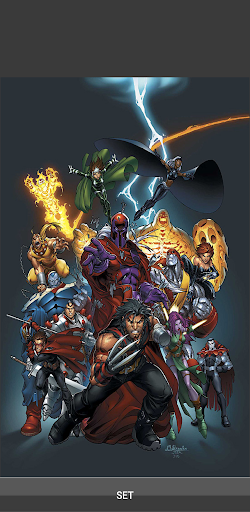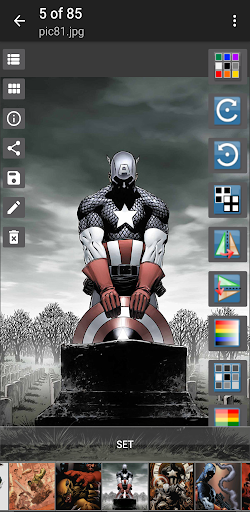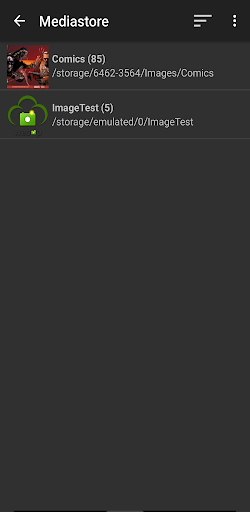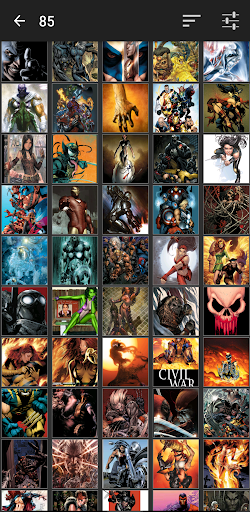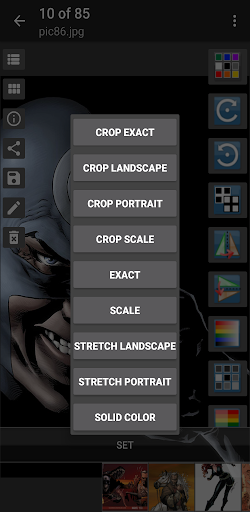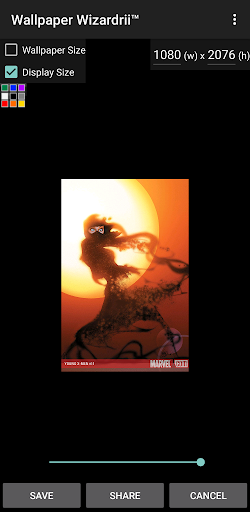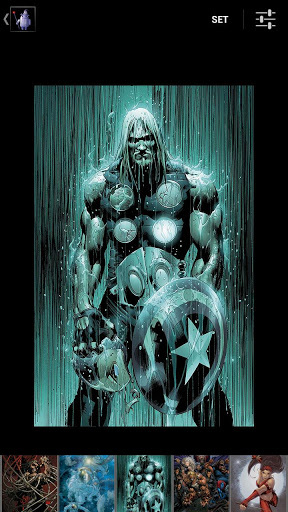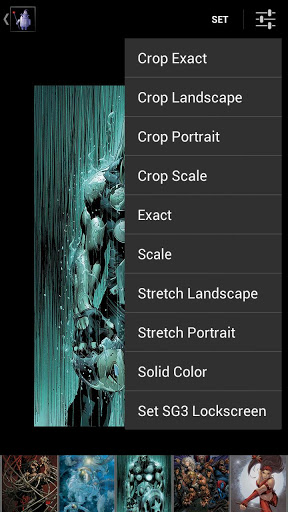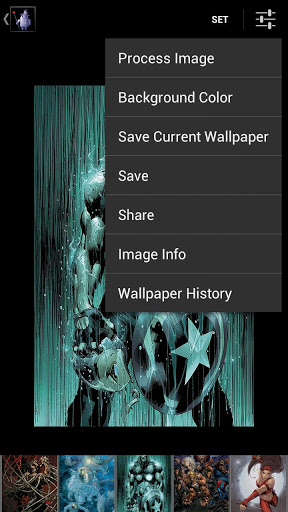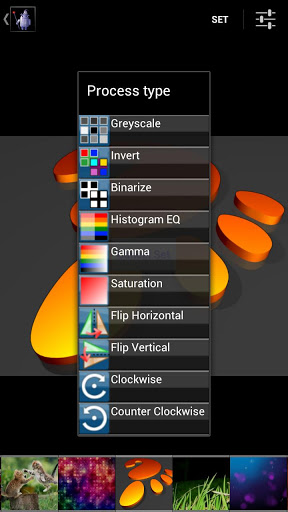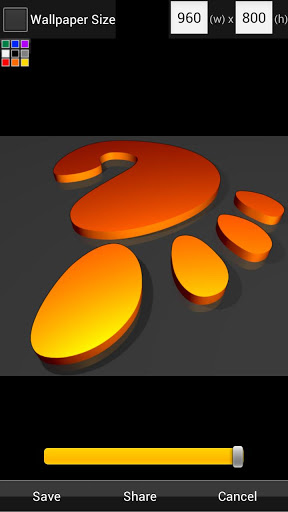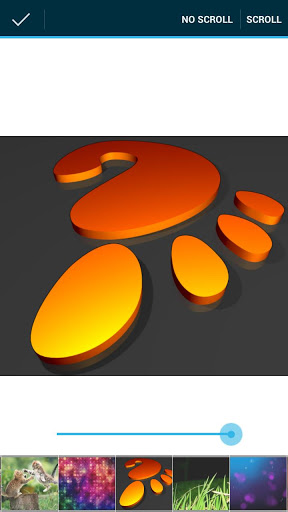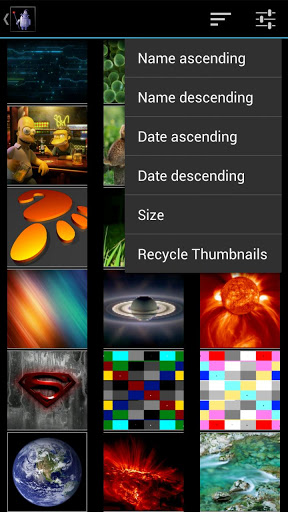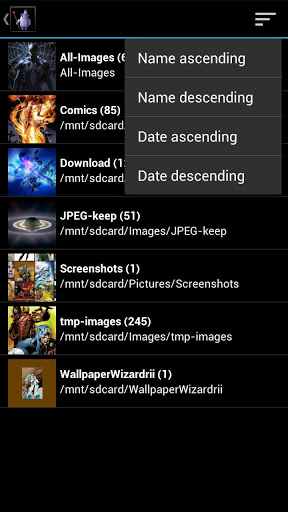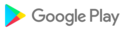Wallpaper Wizardrii™, "Changing the way you set wallpaper" ™.
Read instructions below for help. This is a new major release 3.0.0.5.
Note: Devices with Android 10 accessing sdcard should now work, working a solution for devices with Android 11, thank you for your patience.
Set your own images, Portrait, Landscape, and Crop. Check out set Exact or Crop Exact! Set images from WW, file browser, or Android's Gallery (Share as). Invert, flip, rotate, greyscale, share, and resize images too.
Please e-mail if you have any major issues we want to help you! Please read about WW options below so you understand how WW works.
How WW works. WW will take any size image and set it as your wallpaper; which means you are no longer forced to Crop a large image to set it as wallpaper (Auto resize images). Images are found by a media scan.
There are 9 set options and they all do something a little different. 9 options include: Crop Exact, Crop Landscape, Crop Portrait, Crop Scale, Exact, Scale, Stretch Landscape, Stretch Portrait, and Solid Color. Save will save with all the same options, but will not set the wallpaper. Instead your auto-resized image will be saved in the WallpaperWizardrii directory; which you can set with another app if you have issues setting with WW.
Crop Exact: will crop the image with horizontal and vertical control of the crop. The image will be displayed the same as it would being displayed within the app. IE image is not scaled to fill up the display.
Crop Landscape: will crop the image with proportional landscape. The image will be scaled up to fit the displayed as Android's default.
Crop Portrait: will crop the image with proportional portrait. The image will be scaled up to fit the displayed with a background color to the left and right of the image.
Crop Scale: will crop the image with horizontal and vertical control of the crop. The image will be scaled up to best fit the displayed. Image crop selection Portrait will scale up portrait, and Landscape will scale up landscape.
Exact: will set the image as seen within WW. This means how ever you adjust the image in size via the Scroll bar will determine the Wallpaper look.
Scale: will expand or shrink any image to fit best within the display. Portrait images are measured by height and Landscape images are measured by width. If the image cannot scale to the exact dimensions of your display their might be some boarders around your image.
Stretch: (Landscape or Portrait) will expand or shrink any image to fit exactly in the display. No boarders will be shown and image my not scale proportionately. IE why its called stretch.
Solid Color: This will set only the background color as it was selected from the main window.
NOTE: WW cannot take small images and make them larger without it being pixalated. Depixalated algorithms are not implemented.
If you have any issues you can always rollback to an earlier release that worked for you by: Menu->Preference->Rollback and download that version and install it.
Latest update to get WW working on newer devices.
Query image on devices >= Android version 30
Crop image stand alone then set wallpaper
Re-arranged the photo change options
Long press Photo Options to see what they do
Thumbnail (getting ones for devices Android version >= 30)
Database and cache dir fixes
DB cursors not closed, re-worked how DB code works
Enable sharing images with WW
Fixed unable to access files on sdcard with Android version 10. We still need to make some fixes for accessing files on sdcard with Android version 11. Thank you for your patience, and please e-mail if you have any issues.
Fixed preference issues, resize image crop options, and some devices images not displaying. Please e-mail if you are having issues as this is the best way for us to help you, thank you. We appreciate your input and patience while we rerelease WW after 3 years.
2.0.1.3 - Please turn on debug in preferences and e-mail if you are having issues, remember to disable debug when done. E-mail is the best way to get help.---------Updates:* Reported issues* No Scroll functionality change, may not work on Android version > 4.4* Fixed "Fix Display" Issue if using ScrollOld versions...Rollback to an early version here if you are having issues: http://www.twistedapps.org/?cat=186

.jpg) ASUS ZenFone 3 (ZE552KL)
ASUS ZenFone 3 (ZE552KL)